Creating Watchlists in OptionsPlay
Use the guide below to create any number of watchlists in OptionsPlay. Use them to for the symbols that you own or want to own and quickly identify trading and income strategies!
Creating a Watchlist
You can create and manage your own lists of stocks. By clicking the “Watchlist” link on the Trade Idea panel, you’ll toggle to where your watchlists are stored. We put a default one there for you that includes many popular stocks and indexes.
Adding Symbols to Watchlist
To add a symbol to the current list, type it into the symbol box and press Enter, or click the Add button. You can sort your watchlist by any of the column headers.
Editing a Watchlist
The Menu button is where you create new watchlists, delete the current list, or make edits to the current list.
When you select the Edit Watchlist option, the UI goes into edit mode. From here, you can reorder your list by clicking, holding, and dragging the Move button of the row to the position you want. To remove a stock, click the Delete key. Make sure to save your changes!
Using and switching between your Watchlists
If you have more than one list, click the green dropdown arrow beside the current list name to change lists.
Changing Watchlist Names
Finally, to change the name of the current watchlist, just click anywhere in the dotted line. The name will switch to edit mode. Make your edits and press Enter. The new name is automatically saved.

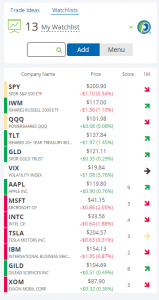
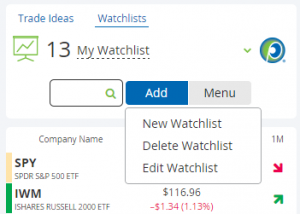
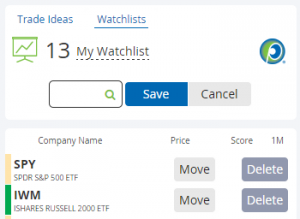
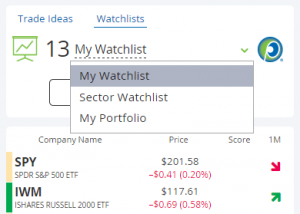
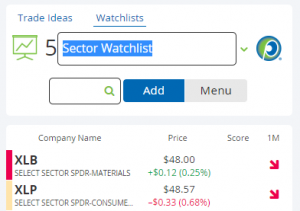

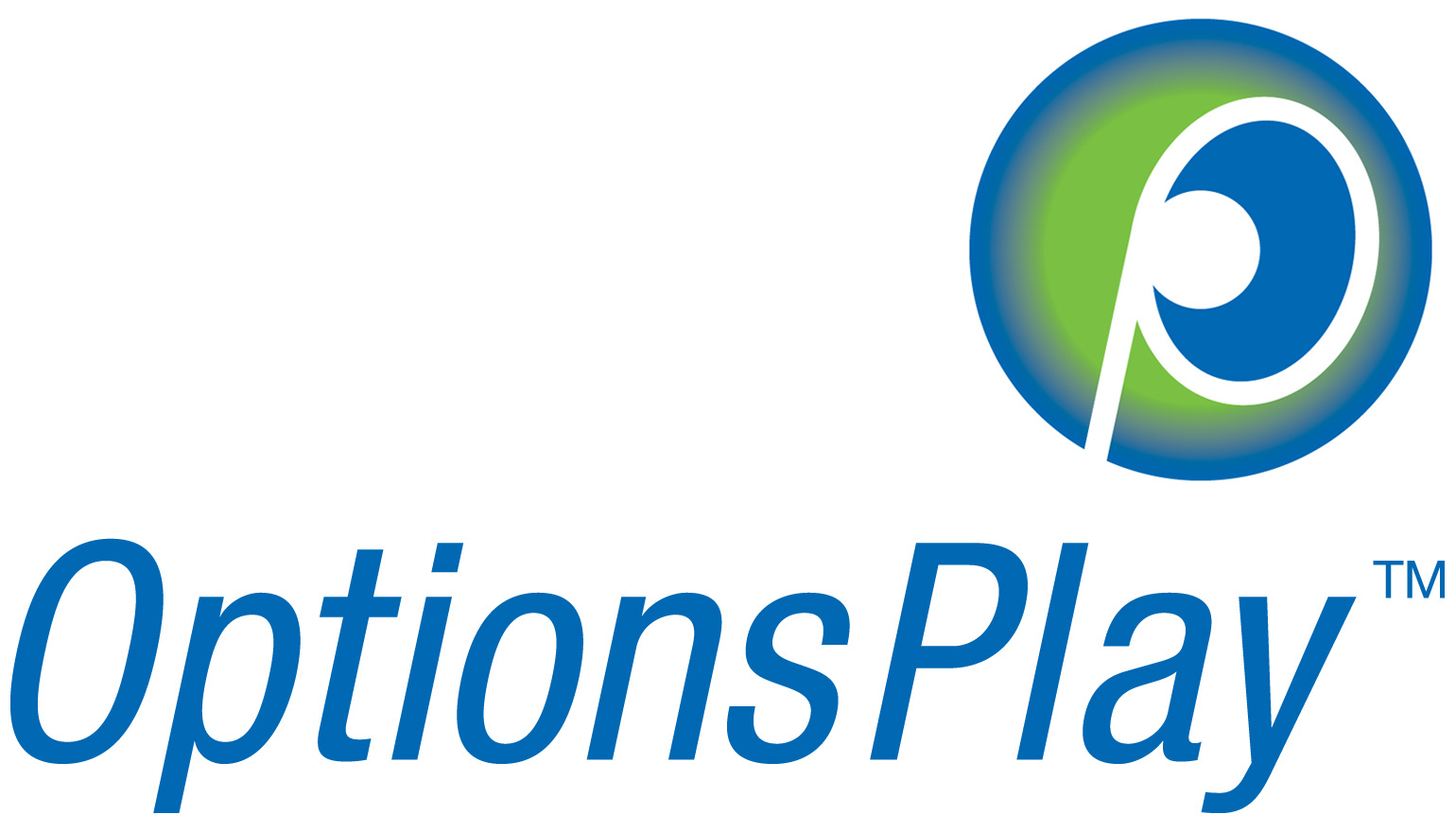
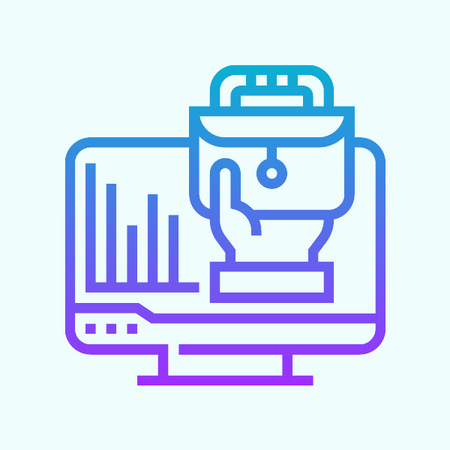
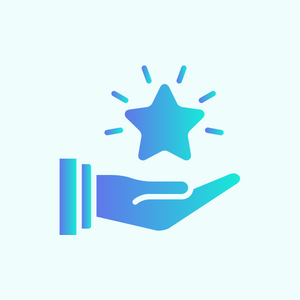
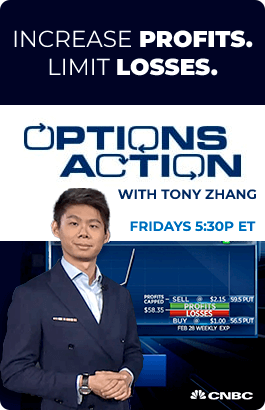
Share this on